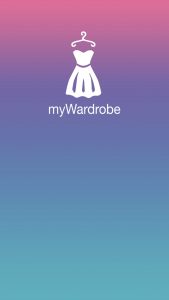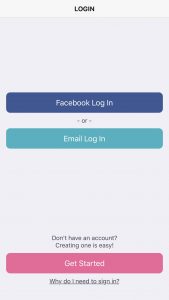Welcome to myWardrobeOnline.org! Thinking about being more sustainable with your fashion choices? Ready to reclaim some of the value hidden in your closet? Here’s your step-by-step guide for the myWardrobe Online app, so you can start making room in your closet & bring in some styles you really love.
Getting Started on myWardrobe Online
Open the myWardrobe app on your device and enter your login credentials, or login using Facebook.
Create Your Profile
Your Profile Page is where you can edit sizing and payment information, store your shipping address, tell us about yourself, upload an avatar and change your email. Please enter your sizes! This step is crucial, as the app will display items only in your size, or +/- one or two sizes smaller or larger for efficient browsing, depending on your preference. Once you’ve entered sizes, you can start scrolling to see available listings!
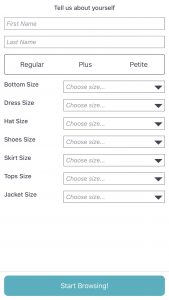
Your Personal Information
You must include an address in order for the app to calculate shipping costs. myWardrobe Online will never share your personal information with third parties.
The myWardrobe Search Function
Note: If you select a category via the Search page, it will display EVERYTHING in that category. Find that perfect item for your mom, daughter, sister or best friend! Or search by brand if you’re looking for something specific.
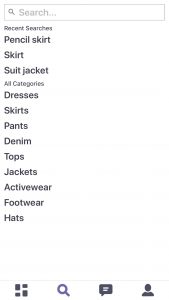
Messages
Messages has three sections: News, You, and Messages.
News
See all new posts from people you follow here! This feature allows you to get first dibs on newly posted items from the closets you most admire in myWardrobe Online.
You
This is where you can keep track of all the items you have “liked” with hearts. You can go back and review those faves, but don’t wait too long… someone else might snap them up!
Messages
This is where you can message people with items you like! A red dot shows in the message icon at the bottom of the page if you have any unread messages. New messages are also highlighted in this section.
You can invite friends through your contact list and Messages will send out a recorded text! *If you choose to do this during the Beta Test period, the new user has to email info@mywardrobeonline.org to be admitted into the group.
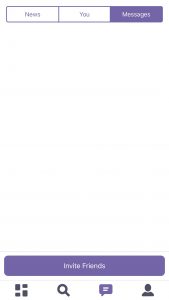
Kudos: our in-app currency
We want to reward you for thinking and acting sustainably. Our in-app currency means you’re not paying cash for those great new pieces you love. You’ll get free Kudos for uploading 3 approved items for sale, and that will start you off with Kudos in your wallet! Don’t have enough K in your account and just found that perfect dress? You can buy additional Kudos in your Profile Page. Or post more items for sale and keep your cash in your pocket!
Creating a myWardrobe Post
In your Profile, select the “Create a Post” button to add items to sell. Follow the prompts, and include at least three photos with your post: front, back, and a detailed close-up. The better your photos, the quicker the sale!
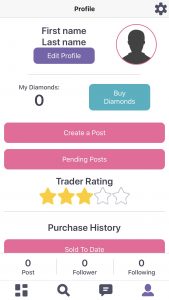
Pending Posts
You will find all “Pending Posts” in your Profile. These are items that are waiting to be approved by our team. If the item follows our “gently loved” guidelines and includes a few great photos, our team will approve it ASAP! If there is an issue with your post, it will be declined and you will receive a message with details.
myWardrobe Trader Ratings
Trader Ratings are used to rate your experience with the buyer or seller. The more sales a user has, the more accurate their rating will be. Be sure to rate your experience with each purchase you make, so others can benefit from those great sellers out there!
Your Purchase History (profile page)
Sold To Date
Every item you’ve ever sold on myWardrobe Online is listed here.
Recently Sold
This helps you keep track of which item is going to whom, so you can double check the buyers name with the name on your shipping label.
My Purchases
Click on “My Purchases” to view a record of bought items. This will be linked to Trader Ratings to rate the experience and quality of each transaction.
Posts
You can view all items that you have listed for sale by clicking the “Post” button on the bottom left of your Profile.
Your myWardrobe Community
Click on the Followers and Following buttons in your Profile to see who you’re following, and who’s following you! This is a great way to find more amazing fashion that you love!
Settings
Reach Settings through your Profile page by clicking on the top right “Settings” icon to view the FAQ, Terms, Return Policy, Privacy Policy and to Log Out – but we’re hoping you’ll stay to shop with us!
Shipping Process
When a purchase is made, the myWardrobe app calculates shipping charges based on Canada Post rates from the sellers location to the buyers location. Once the transaction has been placed, the Kudos transfer from the buyers account into the sellers account immediately.
For Buyers:
Buyers are responsible for paying the shipping charge for their items using a debit or credit card.
For Sellers:
The seller will receive a shipping label via email. The next step is to package the item, attach the label to the package, and then drop it off at a post office.
Thanks for joining our community of like-minded, savvy fashion lovers.